Login sheet: username, password and overview of assignments
Each candidate is provided with a login sheet that contains a username and a password for the exam, as well as important information about the assignments. It includes the number of parts in each assignment, the total number of questions and some information about the content of the examination assignment set. Based on this information you can plan your time and choose where to start. You should therefore read the login sheet carefully.
- The username and password provided in the login sheet will be different from those you normally use at UiO.
- Remember that when you have started to answer an assignment, you cannot abort it or revert to the previous one.
After log-in to Questionmark: the list of assignments in your exam
The first thing you meet after logging in to Questionmark is the list of assignments that are also described in the login sheet. You choose which of the assignments you will start answering based on the information provided inthe login sheet. Click the green button to open and start an assignment.

As you work through the exam, the list of assignments will be shorter and shorter. As you deliver the assignments one by one, you will see that assignments you have completed are removed from the list.

As all assigments are completed, the list will be empty and the main page is blank. You can then log out of the examination system and log off the computer (CTRL+ALT+DELETE - Log off).

To complete an assignment you need to know the following
An assignment commonly consists of multiple parts that represent an element or a stage of the clinical process.
When you have completed one part, you click ‘Submit’ at the bottom of the page to submit this subset of the assignment. The button can be found below on the screen, in the right corner:
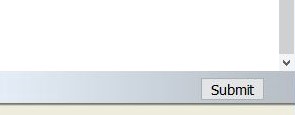
After you have subitted a part you are automatically directed to the following part and it is not possible to revert to the previous part of the assignment. On top, you will see a heading that shows how far you have proceeded with the assignment: ‘Part 2 of 5’ etc. The information from the patient history is repeated, mostly including some new patient information that will help you advance through the process. Any new information will be marked in bold text.
In the end of an assignment you will be directed to a blank page with the button "Home" in the lower right corner. Whan you click Home you submit your assignment and you are directed back to the list of remaining assignments in your exam.
Make sure that all answers are completed before submitting an assignment subset
If one or more questions have not been answered, you will receive a warning that asks whether you really wish to continue. If a question has been partially answered or initiated, the warning will not appear.

Click Cancel to ensure that all questions are answered before submitting.
Enlarge text and photo
The screen image can be enlarged or reduced by holding the CTRL-key while clicking the plus and minus keys on the keyboard.

Use of computers during the examination
The examination takes place on computers that belong to the University of Oslo. These are premanently placed in the exam facilities and have been configured in a particular way adapted to the examination situation. Because of concerns for security and the controlled conditions under which the examination takes place, they function differently from ordinary computers.
- No software other than the examination can be opened
- The shortcut-key functions have been disabled; for example, you cannot use CTRL+C/CTRL+V to copy and paste text
- Note that your selected answer will change if you use the arrow keys while the cursor is located in a multiple-choice question
If you encounter technical problems
When you wish to open an assignment or submit your answer, click the button only once. Sometimes, it may take a few seconds before the next screen is displayed. Be patient and do not click repeatedly. If the system stalls, ask for assistance from the ICT manager.
If your computer hangs or freezes, ask for help from the ICT manager. If the solution is to change computer, you can log on where you left off, and none of your answers will have been lost. All responses are stored during the examination. If the ICT manager need to spend some time to find the solution to your problem, you will be granted some extra time.