- Snapshot cannot be used on Mac, but Mac users can retrieve files from .snapshot via Windows or UNIX computers.
- Note that .snapshot cannot be used with Vortex. In Vortex you will find deleted files on the Trash tab.
Your home directory is located on a disk in UiO's network, but works similarly to a local disk. When you open your home directory, you will find several folders. These are backed up every night, thus reducing the risk of loosing stored files to a minimum. In addition to this, there is the .snapshot service.
The directories will take a snapshot, or backup, once an hour. This is kept for two days. There is also a snapshot taken at midnight that is kept for a week. You can retrieve these snapshots like this:
Retrieve files on a Windows computer
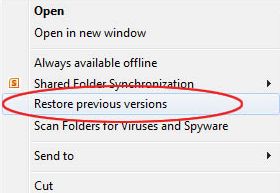
1. Find the folder containing the files you wish to retrieve.
2. Right click the folder, and choose Restore previous versions.
A window opens with all versions that are stored and their time of origin. You can restore the complete folder or open it and retrieve individual documents.
If you need to retrieve anything older than what you find here, please contact restore@usit.uio.no.
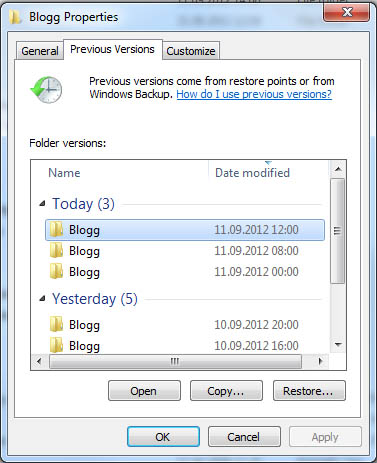
- To restore the folder, click on it to select it. Then click the Restore button on the bottom right.
- To restore one or more documents, double click the folder to open it. Then drag the files to your desktop or another folder.
You need to move the files to your home directory or your desktop before you can use or edit them.
Snapshot with UNIX
Log in to a UNIX-computer, and use the machine login.uio.no
ulrik ~ $ cd .snapshot ulrik ~/.snapshot $ ls 2015-10-02_0001+0200.nightly 2015-10-03_0001+0200.nightly 2015-10-04_0001+0200.nightly 2015-10-05_0001+0200.nightly 2015-10-06_0001+0200.nightly 2015-10-06_1100+0200.hourly 2015-10-06_1200+0200.hourly ... 2015-10-08_0900+0200.hourly 2015-10-08_1000+0200.hourly |
Copy the file you want with the command cp to the correct area.