N.B On Intune devices, Software Center has a black banner .
Check here to see the difference.
How to install from Software Center
- Start Software Center, either by searching in the start menu or by clicking this link.
- Software Center contains the software that is centrally maintained at UiO.

- Search for titles or keywords on the top right corner of the screen.
Please note: Can't find the application you want to install? Contact IT Help to get more information or get temporary administrator rights to perform the installation.
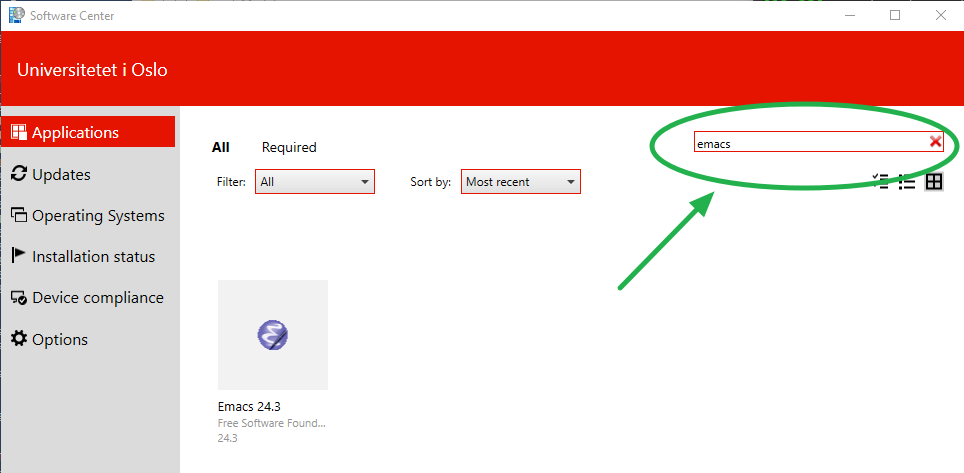
- Click the software you want, and then Install.

- When the installation is done, you will find the software in the start menu.
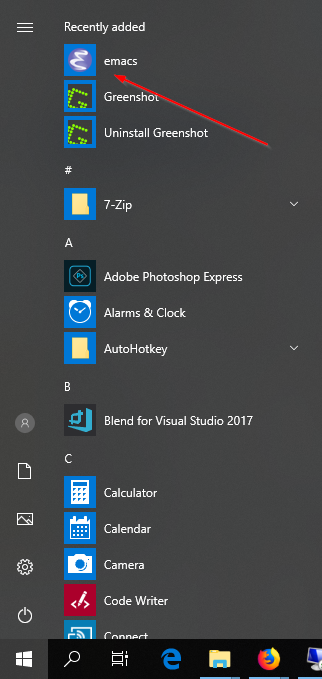
Is it not working?
- This is the procedure for installing software on what we call personal computers in our operational plans. That means UiO office computers, UiO laptops etc.
- Can't find the application you want to install? Contact IT Help to get more information or get temporary administrator privileges to perform the installation.
- This procedure does not work on communal equipment (computer rooms etc.). Contact local IT if you need software for communal equipment.
- Do you need software for your private computer? Find information about that here.
- Are you unsure if your computer is on the UiO operational plan?
- If you logged in with your UiO user, the computer is on the UiO operational plan.
- Do you have a Mac? Try using the Managed Software Center or MacProg instead.