Use your UiO username and password.
Webmail at the UiO is Outlook Web App. We often say just webmail or OWA. This is the log in page on mail.uio.no:
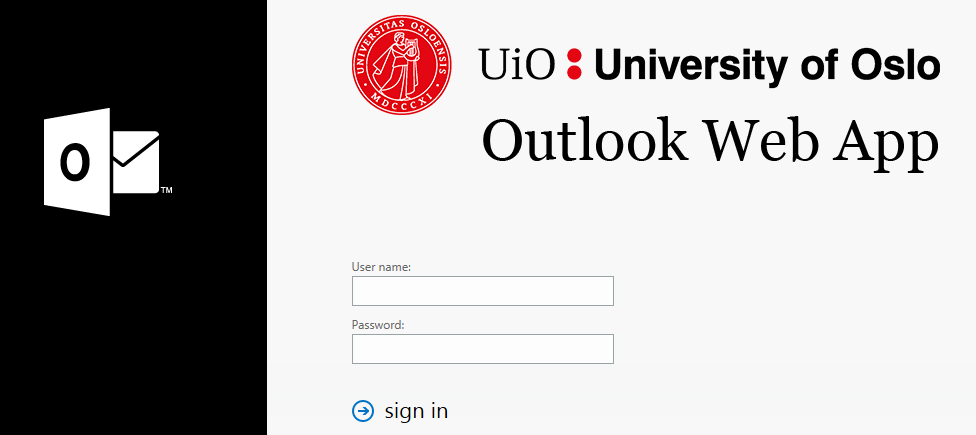
- If needed, you can change the display language.
- You can read more about Outlook Web App on Microsoft's own support page.
Short overview of Webmail
The default view when you log in, is your email window with your folders and inbox.
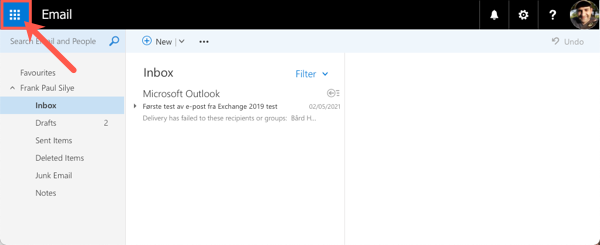
To switch between Email, Calendar, Persons and Tasks, click on the application menu in the upper left corner.
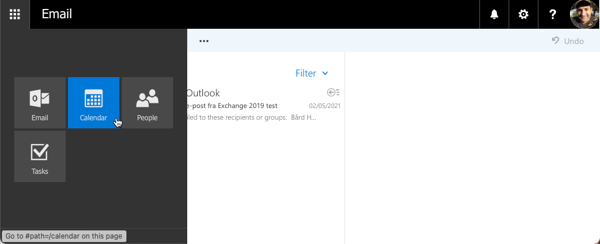
More about the Email window
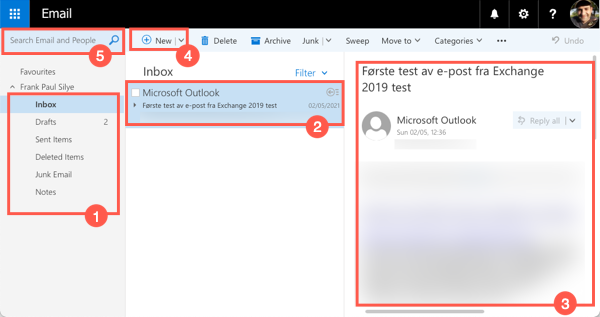
- The column on the left lists all your mailboxes. The most important ones are your Inbox and your Sent Items.
- When in Inbox, the middle column will list all emails that have been sent to you that have not been deleted, filtered or moved to another folder.
- The column to the right shows the content of a chosen message, with functionality for replying or forwarding the message.
- The New button lets you create a new message (or calendar event).
- The field in the up on the left lets you search through all your mailboxes for a emails and contacts.
More about the Calendar window
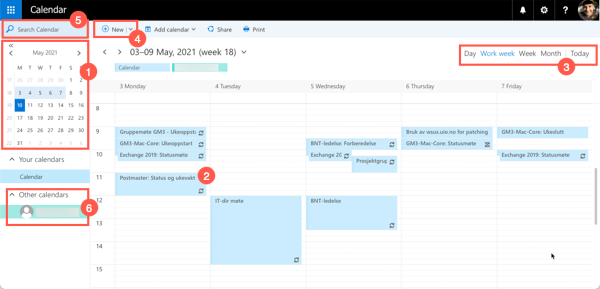
- In the left column you'll find a calendar overview highlighting today and the current calendar view (on the screenshot previous Work week).
- In the Calendar view you see all your meetings today or work week. You can click on any calendar entry to see more information about the event.
- You can change the calendar view between Day, Work week, Week and Month, and click Today to go to your calendar entries for today.
- Click New to add a new calendar entry (or send an email).
- Up on the left there is a search field so that you can search for a specific event.
- You can also add Other calendars, as the calendars of colleagues often work with.
Did you find what you were looking for?
Search the user manual