- If you have already set up two-factor authentication with the app, the two-factor authentication itself is just a matter of pressing "Approve" on the phone. Here you'll find a walkthrough of such an approval.
- Are you wondering where you can meet the requirements for two-factor authentication at UiO? Read the guide Where do I meet two-factor authentication at UiO
- If you have not prepared in advance, you can set up when you receive the notification "Need more information". See instructions for setting up two-factor authentication.
On your computer
When logging in to a UiO service requiring two-factor identification, the Approve sign in request window will be shown with a number.
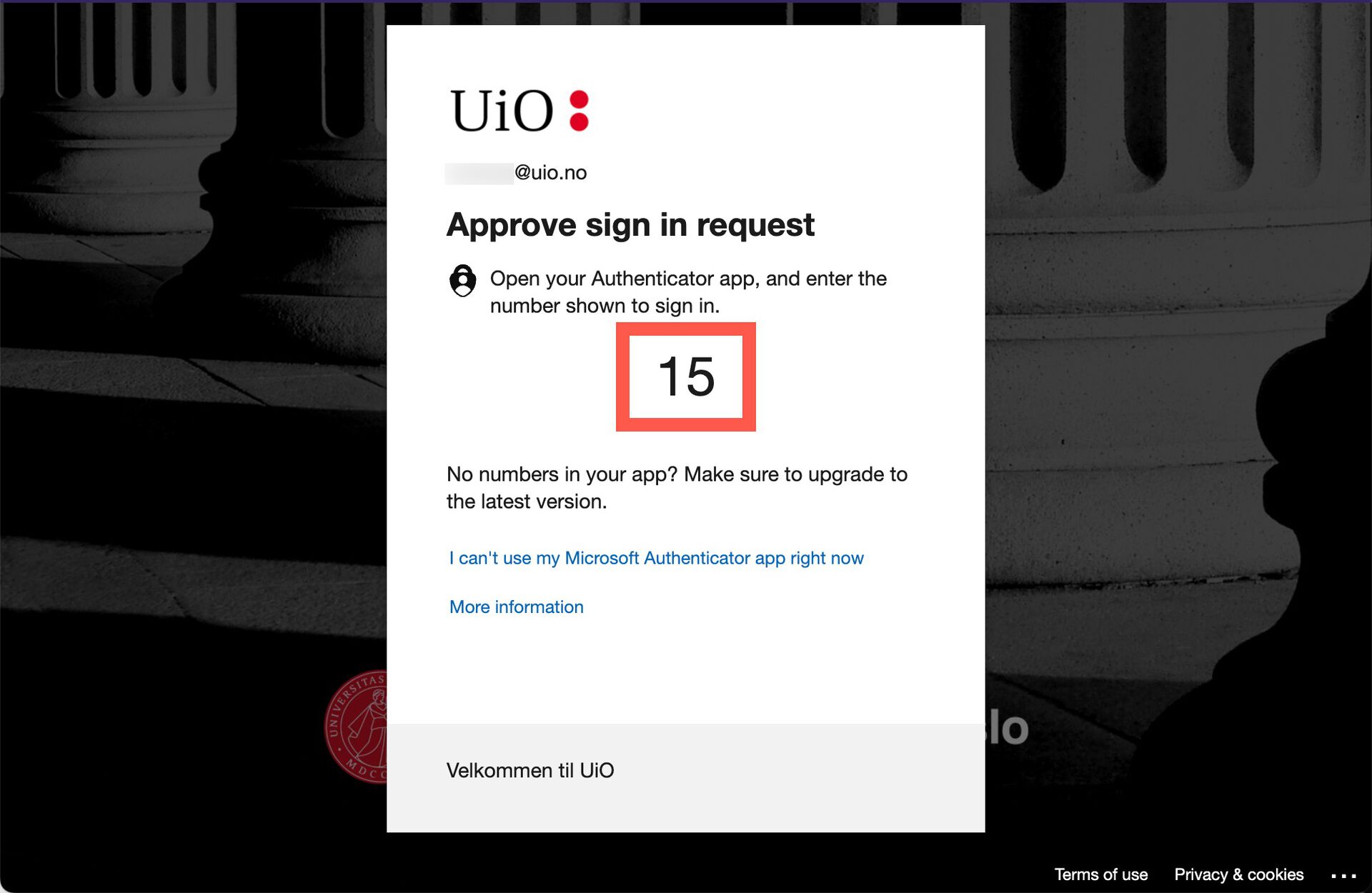
Approve the login on your phone
When the Approve sign in request window appears, you will get a notification on your phone. You approve the login by opening the notification and following the instructions. If you don't see the notification, open the Microsoft Authenticator app.
First verify that the two-factor authentication request is coming from the correct application, before you do a number matching.

OBSERVE: If you have not attempted login to a service with two-factor identification enabled, deny the request. This might mean your password is stolen, and you should contact IT security at cert@uio.no.
Call us
Opening hours are weekdays from 08:30 to 17:00 and Saturdays from 10:00 to 15:00.
Phone number: 22 84 00 04
Book a Zoom meeting
Students and employees can book a Zoom meeting with UiO Helpdesk. Available hours are Tuesday to Thursday between 11:00 and 13:00.
Book a video call