BookitLab is upgraded on 12 Nov 2023 with many changes in navigation etc. This particularly applies to project/core admin users. For more info, see this file. Guidelines must be updated continuously.
Set necessary information about your core
Editing information about the core
"Core admin" can edit information of the core that s/he is responsible for.
- Click "ADMIN PANEL" on the left-side navigation menu pane (found at the bottom)
- Click "Cores" under "CORES" on the left-side navigation menu pane
- Select the core you would edit from the list or search your core from the search field.
Cost center (koststed) and sub-project (delprosjekt) number
Core need to have an account that receive payment from users' projects.
- Click "Billing Account" tab on the core's edit page.
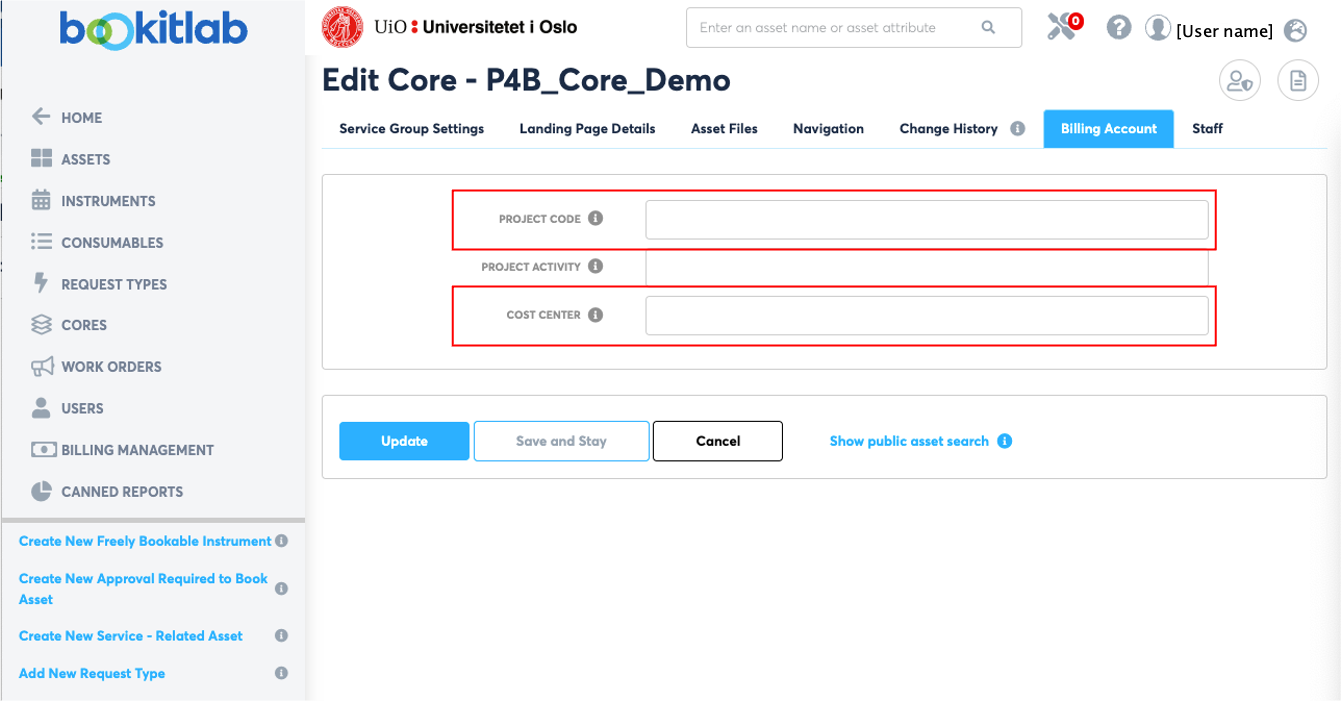
- Set sub-project (delprosjekt) number in "PROJECT CODE" field and cost center (koststed) in "COST CENTER" field.
Set contact information of core staff
Contact information of "core admin" needs to be set on the web page that is publicly visible to all, so that external users without UiO Feide account can take contact.
- Click on "Landing Page Details" tab on core's editing page.

- Write in contact information of the "core admin" in either of the two "CORE STAFF" fields (marked with green rectangle with dash line on the figure above).
- There are two "CORE STAFF" fields; one is a simple text field and the other provides more formatting options, including possibility to set a link on text or set images. It is up to "core admin"s which field to use.
- If your lab has its own work flow for external users, then set contact information of the person in charge so that this person can take the further necessary steps for "core admin"s to set up things for the external users to be able to use BookitLab.
- Set "Yes" on "OPEN TO PUBLIC" field (marked with red rectangle on the figure above).
- To make the core's information page visible to public, at least one instrument or a service needs to be set as "OPEN TO PUBLIC" (i.e. the field is set to "Yes"). The field can be found on "Assets" tab on the editing page of an instrument.
Registrer instruments and services
To make your facilities, services etc. available to book or order through BookitLab, "core admin"s need to do the followings (instruction files in PDF format are also available):
- Registrer instruments and / or services.
- Set up "price sheet"
- Set "instrument price category" for each;
- For instruments, the followings should also be done:
- configuration of diverse settings for booking
- adding information about the instrument, among others where it is located, description of the instrument, etc. It is also possible to upload relevant documents.
If several instruments are at the same price to rent / use, it would be more efficient to reverse the order; first define / set up «Instrument price category» (step 3), then «Price sheet» (step 2), and finally instruments and / or services (step 1).
In case instruments/services have their own sub-project (delprosjekt)
It is possible to set a sub-project number for each instrument or service in case the income for the instrument or the service should go to different sub-project from the one set to the core. However, all the sub-projects, i.e. the one set to the core and the one set to instruments / services under the core, must have the same cost center (koststed).
Instrument
- Go to "Instrument Settings" page of the instrument that you want to edit.
- Enter sub-project number in "PROJECT NUMBER" field on "Resource" tab.
Service
- Go to "Edit Request Type" page of the service that you want to edit.
- Enter sub-project number in "PROJECT NUMBER" field on "Request Settings" tab.
To make "core" and its instruments/services accessible to only approved users
It is recommended to make "core" and its instruments and services visible to BookitLab users. However, it is possible to limit the access to your "core" by doing the followings:
- Set up so that users can send an access request to the "core"

- On "Service Group Settings" tab of editing page of the "core", turn on "Expose services and instruments in this group ..." toggle.
- Then you will see "Allowed Org Units/Universities" appearing.
- At "Email registration request to" field, write your email address to receive requests for access to your core.
- Users send a request.
- "Core admin" approves or rejects the request.
Please note that this setting hides the "core" from;
- "Dashboard", "Browse by Department / Core" section (which lists the cores sorted by departments)
- "Public View" (overview of available instruments and services that could be booked or ordered via BookitLab UiO without log in), despite "OPEN TO PUBLIC"-field of the core's "Landing Page Details" is set to "yes".
End users can find the core anyways from the overview of the cores from "Core Directory"- menu (found under "CORES" on the navigation menu on the left-hand side). From there, a user can send a request to access the core.
When you have new users
It is responsibility of "core admin"s to communicate with users (including users to be) and the project leader of a project that is to be charged for use of any services booked/ordered through BookitLab. At the same time, "core admin"s need to contact staff responsible for accounting of projects ("prosjektøkonom") in the relevant faculty/department so that s/he can set up a project within BookitLab and connect the users to this project.
For users without UiO Feide account
If anyone without UiO's Feide user account comes to you, you are first supposed to assist here to set up a guest account for this person so that s/he can use BookitLab.
Please read "How to apply for IT access for guests" for more information and the link to the application form.
Users with "Intern" (internal) / "Bidrag" (collaboration) project
- New users should provide you with the following information:
- Feide account name (in case the user does not have UiO Feide account, please take a look at "#For users without UiO Feide account" section above.
- sub-project ("delprosjekt") number, and
- budget that can be used within BookitLab.
- You should communicate with the project economist ("prosjektøkonom") that has "Project admin" role within BookitLab so that he can;
- set up the project in BookitLab if it is not yet found, and
- add the new users to the user list of the project
Users with "oppdrag" (commissioned) project (pure sales)
- Take contact with the faculty/department's accounting section so that they could check if the customer information including the customer number is registered in Unit4 (the accounting system used at UiO). If not, this needs to be registered first.
- (If the users don't have UiO Feide account), follow the instruction at "#For users without UiO Feide account" section above.
- (If the customer organisation is not found in BookitLab) Take contact to bookitlab-hjelp@usit.uio.no so that a new org unit is set up within BookitLab.
- Project economist with "Project admin" role within BookitLab will set up a project and add the users to the project's user list.
- If the user users are a part of already existing project within BookitLab, they can be added to the project.
- In case the new users are added to an already existing project, you need to tell the project economist to change the budget.
For further information, please take a look at the work flow (PDF).
Subscriptions
A subscription provides a user with access to services covered by it with a fixed price for a specified period. A user still needs to select a project upon booking creation and/or making an order of a request.
For more details, see the instruction page about subscriptions.
Sending invoices
To generate invoice batches and send them, a user needs to have "core admin" privilege. Each department has its own rutine and practice about who takes this type of task (either each lab leader or the project economist). Each lab leader decides if "core admin" privilege needs to be granted to his/her project economist to send invoices from BookitLab.
For further details of how to send invoices, read this instruction (only available in Norwegian at the moment, but the video instruction in English is available at the top of the page).
Any questions?
At the moment, many of the user instructions for "core admin" are available only in the format of PDF, linked from the text above. BookitLab has so many functions and provides flexibility so that the best is that you as a "core admin" try available functions on stage environment. However, if you have any questions, please send an email to bookitlab-hjelp@usit.uio.no
Links to instructions in PDF format
- How to register an instrument (PDF, Norwegian)
- BookitLab set up a request (PDF)
- BookitLab price sheet (PDF)
- BookitLab work flow - add users (PDF)