BookitLab is upgraded on 12 Nov 2023 with many changes in navigation etc. This particularly applies to project/core admin users. For more info, see this file. Guidelines must be updated continuously.
Everyone with a Feide account connected to UiO (username@uio.no) can log into BookitLab UiO and browse available instruments and services. However, for booking any instrument or ordering a lab service through BookitLab, users need to be connected to at least one valid project registered in BookitLab. Basically the project inside BookitLab is coupled with sub-project (delprosjekt) within UiO's economy system and that sub-project should have budget to pay for the user's use of instruments or service order.
Below we have listed a series of instructions that describe various use cases. Some of them are relevant to only staff with special roles in the system, such as lab- or project leaders and staff at the economy section of the department.
Getting started
Want to book an instrument / order services
Step 1: Log in at BookitLab UiO with UiO Feide account
- Go to UiO's BookitLab at "https://ecore.bookitlab.com/uio".
- Click "Feide Login" button. Then you will be led to Feide log in page.
- (Choose "University of Oslo" from the dropdown list and) log in with your UiO user name and password.
- UiO user name is the part before "@uio.no", not email address at your department.
- If the "University of Oslo" is not presented as "Your affiliation", click "Change affiliation" right below the currently shown affiliation, select "University of Oslo" from the dropdown list, then click "Continue".
- In case you do not have UiO user account, please consult to the instruction "I don't have UiO user account but want to book instruments and/or order services via BookitLab" below.
- Read which of your information is to be sent to the BookitLab UiO service to complete log in. If it looks fine, click "Yes, continue".
- You can see the details by clicking each information category presented.
- BookitLab UiO is served in a cloud server located in EU.
- If you are affiliated by two or more sections (or similar), ex. as both employee and student, you will be asked to select one "org unit".
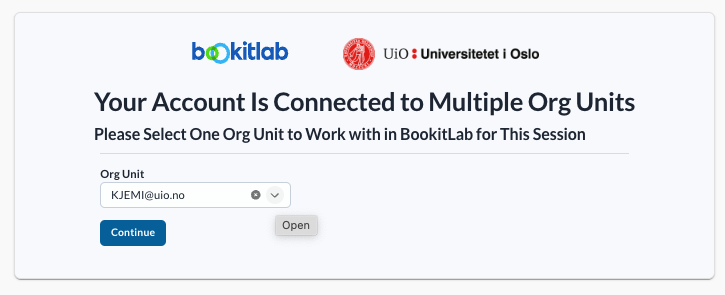 If you face any problem to go further after selecting one org unit, please try to use a different browser or incognito/private window.
If you face any problem to go further after selecting one org unit, please try to use a different browser or incognito/private window.
- You will be brought back to "BookitLab UiO" and asked to select a "core".
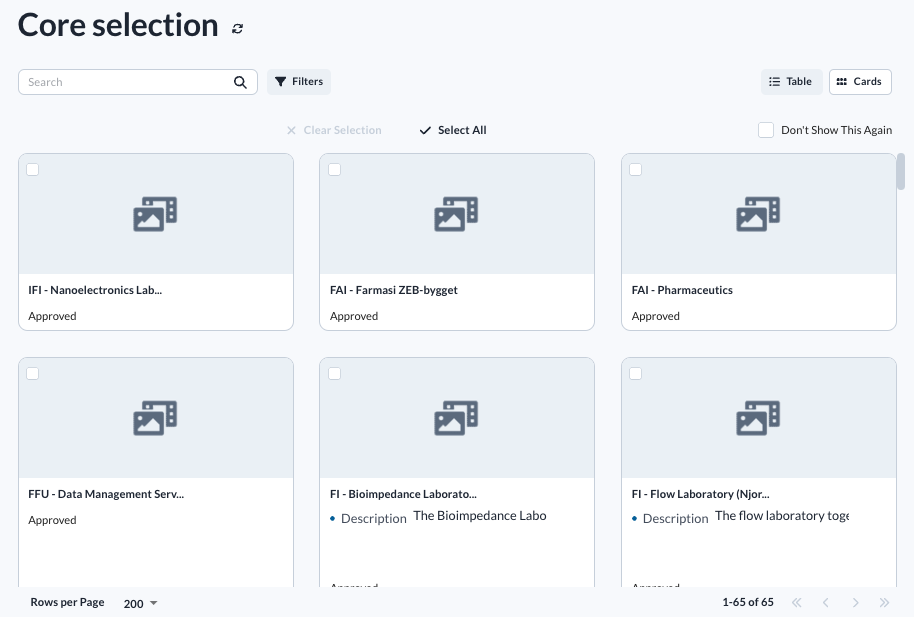 If you have one specific "core" (ex. lab, core facility etc.) you would like to use, click the core and then you will be brought to the core's dashboard.
If you have one specific "core" (ex. lab, core facility etc.) you would like to use, click the core and then you will be brought to the core's dashboard.
- Selected "core" is used as a filter so that only instruments or services provided by the core(s) are presented on "Dashboard".
- "core"-name is in the form of ["acronym of the dept/center in Norwegian" - "name of the lab, core facility or similar unit"]
- If you want to select multiple cores, check in the checkbox of each core's card (or row in table view), and click "Continue with Selected" button.
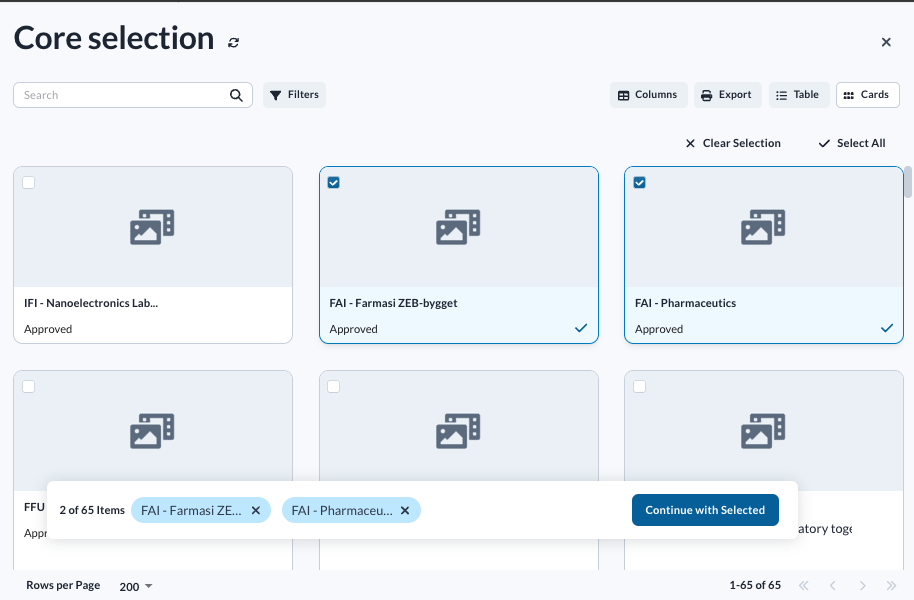
- If you would like to know which "core"s are available in BookitLab UiO, it would be useful to check public page of the cores/instruments/services list. Note that not all the cores/instruments/services are set to be visible to the public.
- Now you are on "Dashboard" of BookitLab, where you can browse instruments and services provided by the "core"(s) you selected.
Step 2: Get your user account connected to a project inside BookitLab system
BookitLab is integrated with UiO's economy system "Unit4". A sub-project ("delprosjekt") corresponds to a "project" inside BookitLab system.
- If you have not yet set budget to pay for your use of instruments or services booked/ordered via BookitLab, please do the followings:
- Estimate the costs for use of instruments/services that would be booked/ordered through BookitLab.
- Some of the "core"s show their price list on their webpage at each department, center etc. Otherwise please contact to the "core" and ask them directly.
- After your user account is connected to a project, BookitLab automatically calculate the cost for each booking/order. Please note however that the price presented is a mere estimate and it may be changed when it is invoiced.
- Get approval from your project leader, Primary Investigator (PI) or similar that is responsible for the project budget to be charged for your use of instruments and order of services.
- Provide your project leader, PI or similar the contact information to the "core" you want to use.
- Estimate the costs for use of instruments/services that would be booked/ordered through BookitLab.
- Project leader, primary Investigator (PI) or similar need to inform the "core admin" with the following information:
- The users' UiO Feide account
- Sub-project ("Delprosjekt") number
- Budget to be set for using/ordering instruments/services through BookitLab (Note: one project can be connected to multiple user accounts)
- "Core admin" will ask the "project admin" at the relevant faculty/department to connect the user account(s) to the project.
- The user will receive an email when her/his user account is connected to the project and is ready for booking/ordering of instruments/services.
Step 3: Book instruments or order services
Now you are ready to book instruments and/or order services via UiO's BookitLab.
I am administrating a lab/core facility and would like to use BookitLab as a booking system for our facilities/services
Important terms
Inside the BookitLab system, there are some important terms that are frequently used.
- "stage" and "prod" environment: BookitLab is a very complex system with many functions and possibilities. That's why we offer a sandbox of BookitLab so you can first test what you would like to do with the BookitLab. This sandbox is called the "stage" environment and can be found at https://ecore.bookitlab.com/uiostage/. BookitLab's "stage" environment is connected to the UiO financial system's development environment with fictitious data, thus it is safe to test with them. You must always start with a "stage" environment and get approval before you can set up any instruments or services within a core in the "prod" environment, which is in operation and connected to the UiO financial system which is also in operation.
- "core": a lab or a core facility is registered as a "core" within BookitLab. A core may have multiple instruments and/or offer services upon requests, such as a special type of analysis. A core name follows internal naming convention of "[acronym of a department] - [name of the lab/core facility]". Examples of cores are;
- "instrument": lab facility or tool that an end user can book and use (ex. microscope, SEM).
- "request": services that an end user can order (ex. sample analysis).
- "core admin": a user with a privilege to set up and administer a "core" and instruments/services under the "core" inside BookitLab system.
- "project admin": a user with privilege to set up and edit projects within BookitLab including connect user accounts to a project. They are typically staff at finance section at the department or faculty level with access to UiO's economy system "Unit4" so that they could make sure information within BookitLab is in line with that of "Unit4".
To set up a new "core"
A new "core" needs to be set up by staff with "main admin" role (very few people at UiO). Then an administrator of a lab will be assigned "core admin" privilege to be able to edit information about the core as well as to set up instruments and requests.
After getting familiar enough with the system on the "stage" environment and that the "core" is tested and ready, ask the main admin (bookitlab-hjelp@usit.uio.no) to create the "core" on the "prod" - environment and so you can set up instruments, services and more there.
Please do the following:
- Log in to both "https://ecore.bookitlab.com/uio" and "https://ecore.bookitlab.com/uiostage/" with your UiO Feide account.
- Before you have agreed to use of your information within BookitLab, the user account shall not be found in BookitLab.
- Refer to the login instructions.
- "https://ecore.bookitlab.com/uiostage/" (so-called "stage" version) is a sandbox where you can test what you want / should do in the system in operation (so-called "prod" version). It is highly recommended to try first with that stage version.
- Send the following information to bookitlab-hjelp@usit.uio.no so that "main admin" can set up your "core" and provide with instructions on how you would further set up the core.
- Department/museum that your lab, core facility etc. belongs to.
- The name of the "core" in English.
- Sub-project (delprosjekt) number and the project's name that would receive payment for renting out facilities or providing services.
- Who will be "core admin"; name and the UiO user name (the part before @uio.no)
- (if available) The link to Vortex page about the lab or equivalent.
I don't have UiO user account but want to book instruments and/or order services via BookitLab
The workflow that applies to you, is dependent on the type of a project that would pay for your use of facilities or services.
Grant (Bidragsprosjekt) / UiO as a collaborator of the project
- Take contact with "core admin" of the "core" you would like to use via your project leader or PI at UiO so that the "core admin" can coordinate with; A) creating a guest account for you, and B) attaching your guest account to the sub-project (delprosjekt) that would be charged for your future use of facilities etc..
- The application for a guest account is to be sent by a contact person at the relevant department of the core. You can find necessary information to create a guest account at "Guest access to UiO's IT systems", "Information required for filling out the form"- sub section.
- The project leader/PI needs to send the "core admin" information about the sub-project (delprosjekt) number as well as the budget approved by the BDM. Refer to "Step 2: Get your user account connected to a project inside BookitLab system" as well.
- When your UiO guest account is created, log in to "ecore.bookitlab.com/uio".
- For more information about log in, refer to "Step 1: Log in at BookitLab UiO with UiO Feide account".
- Inform "core-admin" that you have logged in to BookitLab UiO so that the "core admin" can take the process further.
- You will be informed when your account is attached to the project and ready to book instruments or order services.
Commissioned project (oppdragsprosjekt) / short-term research contract without any project
- Take contact with "core admin" of the "core" you would like to use so that the "core admin" can coordinate with; A) creating a guest account for you, and B) attaching your guest account to a project created within BookitLab for this purpose.
- The application for a guest account is to be sent by a contact person at the relevant department of the core. You can find necessary information to create a guest account at "Guest access to UiO's IT systems", "Information required for filling out the form"- sub section.
- BookitLab requires that a user is connected to at least one project where all the charges for this user go. Therefore, a project with budget needs to be created within BookitLab. Estimate the cost by using facilities or services, and inform the budget to the "core admin".
- For more information about the relevance between a user and projects within BookitLab, refer to "Step 2: Get your user account connected to a project inside BookitLab system" as well.
- When your UiO guest account is created, log in to "ecore.bookitlab.com/uio".
- For more information about log in, refer to "Step 1: Log in at BookitLab UiO with UiO Feide account".
- Inform "core-admin" that you have logged in to BookitLab UiO so that the "core admin" can take the process further.
- You will be informed when your account is attached to the project and ready to book instruments or order services.
Manuals for different roles
Depending on which role (privilege) you have within BookitLab, user interface of BookitLab and available functions differ. Below is the list of manuals for different roles.
- For all the users (At the moment in Norwegian only, English version coming soon)
- For core admin (At the moment in Norwegian only, English version coming soon)
- For project admin (Norwegian version is upcoming)
Questions?
If you have any questions, please contact by email to bookitlab-hjelp@usit.uio.no.