Log on to Eduroam with username@uio.no.
To connect to Eduroam you need a configuration file. It sets up all security policies required to use Eduroam. You login with your UiO username and password. Remember to add @uio.no after your username.
If you have recently changed your password you may need to reconnect to Eduroam.
Download the Eduroam configuration file
Mac users need to follow the instructions below.
Setting up Eduroam using the wireless network uioguest
If you have a mobile network such as 4G/5G you do not need to use uioguest.
If you have a UiO username and password, a wireless account, or an eduroam user, you can use the WiFi network uioguest to configure Eduroam. Through uioguest, you can set up Eduroam by downloading the configuration file.
In the UiO Guest Portal you can click on Setup your client for eduroam to configure eduroam on your device.
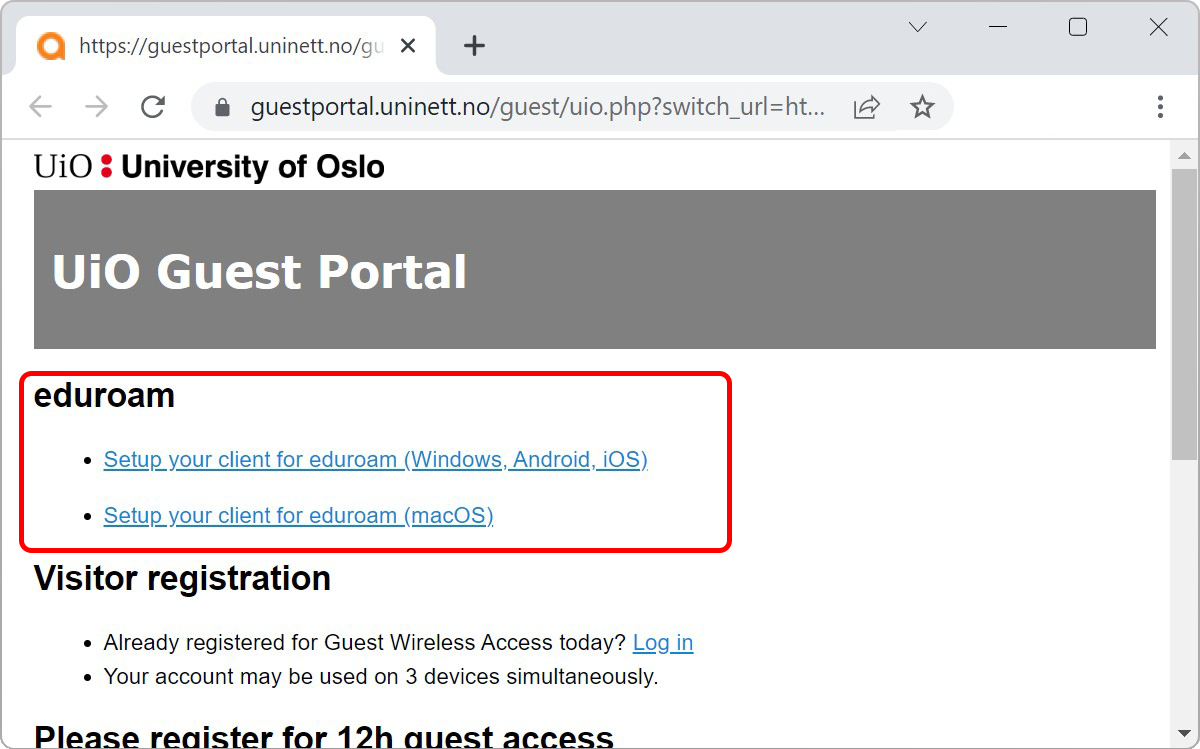
Mobile devices and Windows
- Go to https://www.geteduroam.app/
- Click on Download on the App Store for iPhone and iPad
- Click on Get it on the Play Store for Android
- Click on Windows to download the configuration file for Windows
- Download and start the app, then follow the instructions
Eduroam is now configured on your device.
Mac
- Open the WiFi menu and connect to uioguest. You may get warnings that the network is open, however the network will only be used to configure Eduroam. When connecting, make sure Connect automatically is not selected. Read more about the guest network.
- Open a browser (Safari, Chrome, Firefox, etc.). The guest portal will open automatically. Find and click on If you need to setup your client for eduroam click here.
- You will be sent to https://eduroam.no/connect/ .
Find and click on Universitetet i Oslo under eduroam providers. - Click on the green button marked uio-brukernavn@uio.no and Apple device
- If you see a different device, click on Different operating system and find the right device in the menu.
- You may be asked to confirm the download. Click on Allow.
- After the profile is downloaded, it needs to be activated. Navigate to Profiles by clicking the Apple logo at the top left corner and selecting System Preferences.
→ System Preferences → Profiles.

- Under Profiles, choose Eduroam. Make sure it is signed by GÉANT before clicking on Install...

- Fill inn your UiO username followed by @uio.no, and your UiO password. Then click Install.

Eduroam is now configured on your device.
Linux
From eduroam.no:
- Open a terminal
- Type the following in the terminal:
-
curl 'https://cat.eduroam.org/user/API.php?action=downloadInstaller&device=linux&profile=430' | /usr/bin/python3
- If necessary it is possible to connect manually with the following settings:
- EAP-method: TTLS
- Phase 2-Authentication: PAP
- Choose "use system certificates"
- Domain: uio.no
- Identity: username@uio.no
- Connect
Eduroam is now configured on your device.
It is recommended to delete uioguest from known networks so your device doesn't connect to uioguest instead of eduroam.
Minimum specifications:
- Android 5
- iOS 11
- iPadOS 13.1
- macOS 10.13 – High Sierra
- Windows 10
Troubleshooting
Try to delete or forget Eduroam and reconnect following the steps above or try these tricks and tips.
If you are still experiencing issues, contact the IT Helpdesk with what steps you have taken while trying to connect.
IT staff may attempt other login methods if the beforementioned methods do not work.
Call us
Opening hours are weekdays from 08:30 to 17:00 and Saturdays from 10:00 to 15:00.
Phone number: 22 84 00 04
Book a Zoom meeting
Students and employees can book a Zoom meeting with UiO Helpdesk. Available hours are Tuesday to Thursday between 11:00 and 13:00.
Book a video call