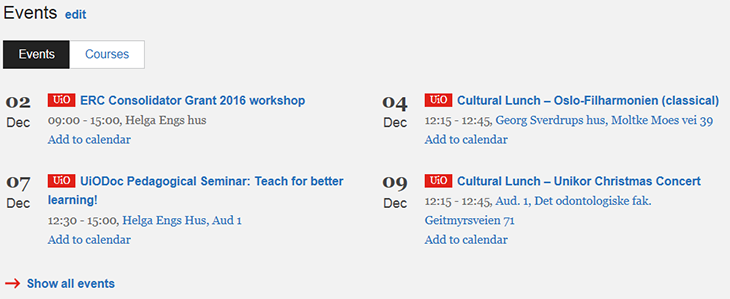Most of the fields on your personal start page are editable. You can add links, tools and feeds for news and events. Click the ‘Edit’ button to the right of the title fields.
Tools and services
By using drag-and-drop, you can add or remove tools from a pre-defined list. An asterisk means: You cannot log on to these tools from home.
- Click ‘Edit’ next to the title on your personal start page.
- Select tools from the list of suggestions of tools and services by dragging them to wherever you want them to be.
- Remove tools that you do not wish to have in your display by dragging them downwards or clicking on the cross in the window. Place the tools in the order you prefer by dragging them.
- Your page will show the first eight tools, the remaining ones will be available under the link ‘Show more’ in the front page display.

My shortcuts
Here you can add links that you need for your daily work. You can add links to internal UiO pages as well as to external web pages.
Select from the pre-defined list:
- Click ‘Edit’ on your personal start page.
- Choose ‘See suggested links’ to show suggestions for relevant links in the ‘For employees’ pages.
- Tick topics that you find relevant, and select links from the suggestions.
- Save.
Add your own selected links:
- Click ‘Edit’ on your personal start page.
- Select ‘Add new link’.
- Enter the ‘Link name’ (will be shown as text on your start page) and add the URL.
- Click ‘Add’ and ‘Save’.
This is how you change the sequence of your shortcuts: Place the marker over the three dots to the left of the link you wish to move. The marker will change into the shape of a cross. Click on the three dots, hold down the mouse and dragging the shortcut to the desired place in the list.

News
You will receive pre-defined news items specific to your workplace. You will receive items from UiO, the Rector’s blog and the units in which you work.
In addition, you can add customized news items. This is how you do it:
- Click ‘Edit’ on your personal start page.
- Select ‘Add new source’ under ‘Customize’.
- Enter a short name (max. 10 characters) and paste the web address (the URL). Only news lists from UiO websites will function in this feed. The short name is added as a logo to items from this feed.
- Save.

Events
You will receive pre-defined news items specific to your workplace. You will receive items from UiO, the Rector’s blog and the units in which you work.
In addition, you can add customized news items. This is how you do it:
- Click ‘Edit’ on your personal start page.
- Select ‘Add new source’ under ‘Customize’.
- Enter a short name (max. 10 characters) and paste the web address (the URL). Only news lists from UiO websites will function in this feed. The short name is added as a logo to items from this feed.
- Save.