Access to Windows VMs in a TSD project
The Project Administrator manages the access to Windows Virtual Machines (VM) to Project Members.
How to Manage Access to Windows VMs
Grant access in the Selfservice portal
1. Log in
Open a web browser and go to this address:
https://selfservice.tsd.usit.no/project/login-groups

Please log in with your TSD username, password and one time code.
2. Select the user from the drop-down menu

The Project Administrator can grant or revoke access to project members.

3. Update
By clicking on Update permissions, the changes are saved.
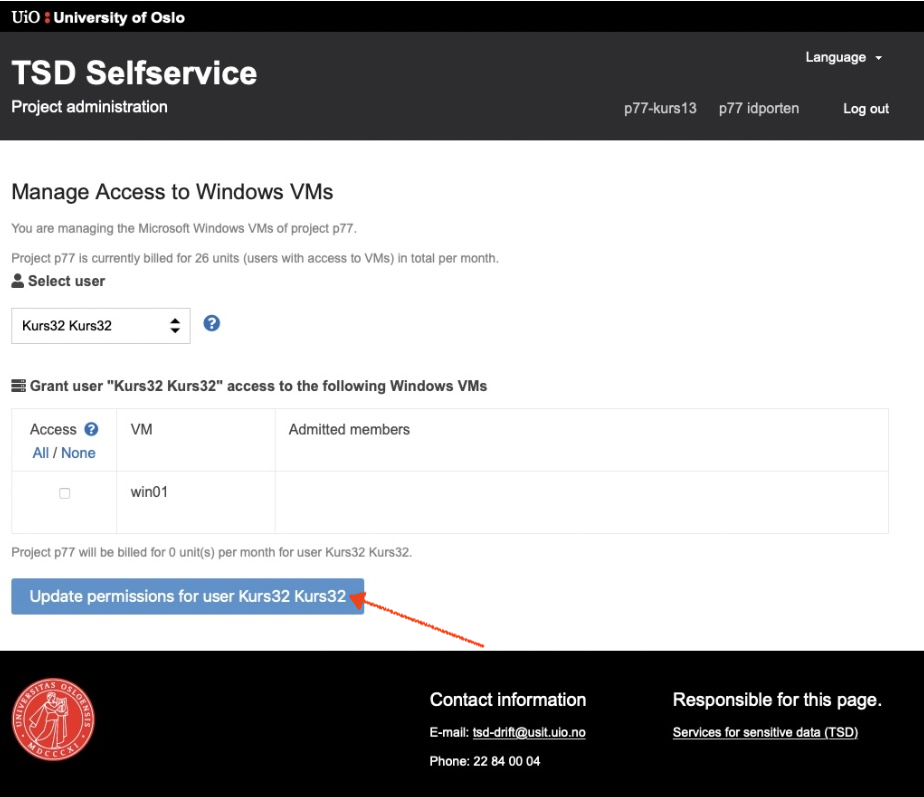
Grant access while reviewing applications
The Project Administrator can also grant access to VM(s), while reviewing the memberships' applications. By default, the Grant this user access to all Windows VMs of the project option is pre-ticked.

By clicking on Update permissions, the changes are saved.

Price Structure
Please see our price list, here
Call us
Opening hours are weekdays from 08:30 to 17:00 and Saturdays from 10:00 to 15:00.
Phone number: 22 84 00 04
Book a Zoom meeting
Students and employees can book a Zoom meeting with UiO Helpdesk. Available hours are Tuesday to Thursday between 11:00 and 13:00.
Book a video call